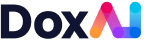What is Asset Verification?
Asset Verification is a secure platform that enables lenders, brokers, and buyers to validate vendors and several types of assets within just 30 minutes
How does Asset Verification work?
Asset Verification offers a platform for identity and asset validation, streamlining the process for lenders, brokers, and buyers to write more finance in a faster and more efficient manner.
How does Asset Verification enhance the efficiency of asset management?
Asset Verification reduces costs associated with data collection, physical inspections, and identity verification, resulting in a more efficient asset management process.
What Security measures does Asset Verification implement?
Asset Verification holds SOC2 Type 2 certification, signifying stringent information security measures and procedures that ensure the security, availability, processing integrity, and confidentiality of customer data.
What are the key features of Asset Verification?
Key features of Asset Verification include:
- ID Check with Document Verification Service (DVS)
- Number Plate Capture & Optical Character Recognition
- Driver License Capture & Optical Character Recognition
- VIN / HIN Capture & Optical Character Recognition
- Biometric Face Recognition
- Asset Detail & Photos
- Location & Timestamp Flags
- Prevention of GPS Spoofing
- Bank Statement Verification
- Funds Destination Verification
- Proof of Ownership
- PPSR Check
- Customizable Report Templates
- Personalized Landing Page
How does Asset Verification contribute to solving a problem for lenders and brokers?
Asset Verification aids lenders and brokers in fulfilling their obligation to verify and track the assets they are financing, offering a streamlined and efficient solution.
What types of assets can Asset Verification verify?
Asset Verification can verify several types of assets, including Motor Vehicles, Motorcycles, Marine/Boats, Trucks/Lorries, Campervans/Motorhomes, Caravans, Plant & Equipment, and Trailers
How does Asset Verification provide benefits to businesses?
Some key benefits of Asset Verification include:
- Quicker Turnaround: Receive a report within 30 minutes once the inspection is processed, saving time on inspections and document collection.
- Cost Effectiveness: Reduce costs associated with data collection, data checking, physical inspections, and identity verification.
- Fraud Elimination: Eliminate fraud through advanced technology, real-time database checks, geolocation verifications, and biometrics
How does Asset Verification ensure quick and accurate reports?
Asset Verification’s streamlined process allows for reports to be generated within just 30 minutes after the inspection is processed, ensuring efficient turnaround.
How does the Number Plate Capture & OCR feature work in Asset Verification?
Asset Verification’s Number Plate Capture feature uses Optical Character Recognition (OCR) to capture and verify number plates accurately.
What does VIN/HIN Capture & OCR mean in Asset Verification?
VIN/HIN Capture uses Optical Character Recognition to capture and verify Vehicle Identification Numbers (VIN) or Hull Identification Numbers (HIN) for assets
How does Asset Verification prevent GPS spoofing?
Asset Verification’s advanced technology prevents GPS spoofing, ensuring accurate location and timestamp information.
What integration options are available for Asset Verification?
Asset Verification is available for integration through Iframe, API, and custom integration, making it easy to incorporate into your existing workflow.
What industries have experienced benefits from Asset Verification's services?
Various industries, including Banking, Finance, Lending, and Legal, have benefited from Asset Verification’s asset validation and identity verification solutions.
What kind of customer support does Asset Verification offer
We provide comprehensive customer support to assist you with any inquiries or issues you may encounter. Our support team is available via email and phone to ensure a smooth experience. You can also reach out to us on: Contact us.
Need further information?
Please do not hesitate to reach out to support@doxai.co, we are happy to help you if you need further assistance.